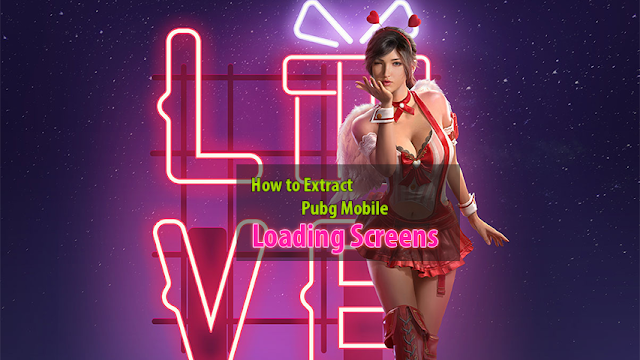
Pubg Mobile players, today I would like to bring you a tutorial you can't find anywhere else. I will show you how you can extract the loading screen image files you see on the match loading screen. You can use this method to extract the images from pubg mobile on PC-Tencent buddy or phoenix os and Android devices. I do not own a apple device so I can't show you how to do that on apple devices.
Now lets get started. First I will show you how to get the files out of the game folders for each system.
Phoenix OS
First change your screen resolution to your monitor default(max) resolution. This step is optional. But lets do it anyway for good measure.
Then go into the game and load into training room until you see the loading screen you want to extract. After you see the loading screen, go back to main menu and close the game from there.
Now go to the file explorer. And head to this path.
Main Storage > Android > data > com.tencent.ig > files >UE4Game > ShadowTrackerExtra > ShadowTrackerExtra > Saved
There will be a folder called "ImageDownload"
Copy that folder and paste it into one of your hard drives on windows or a pen drive for 2nd step.
For other android devices you can go to the same folder and copy the files to a chip drive or copy directly into a windows pc using USB cable. You might need root access to perform that and I will include a good file explorer app that also have root access in the tencent gaming buddy section of the post.
Tencent Gaming Buddy
In TGB you don't have a app to browse your files. So we have to download and install a file manager inside tencent gaming buddy first. I will include a link to a working file manager for the task when you need it.
As we did in the phoenix OS, you should probably set the screen resolution of TGB to your monitor's default resolution for safe measure. You can do that like this in the screen shots below.
Now click on play on app launcher.
Now log into the game and go in and out of training room until you see the loading screen you want to extract.
Then press that arrow mark 2 times on the right bottom corner of the window.
(if you can't see this and you are running on full screen, just press F11 key and you will be on the screen I have shown here)
Now you will see a window like this with pubg icon inside it.
Press F9 and you can see the hidden apps that are installed in TGB.
Now open browser and go download this apk file for the File manager app.
After you download it, you can go to downloads app and install the file manager.
Open Oreo File manager and click on menu icon shown here.
Now click SDCard folder and you will get something like this.
Now go to this path.
Android > data > com.tencent.ig > files >UE4Game > ShadowTrackerExtra > ShadowTrackerExtra > Saved
There will be a folder called "ImageDownload"
Click and hold on that folder. You will see new Icons apear top right corner of the app. Click the copy Icon as shown here. It will turn to red.
Now open the app menu and click on this folder(its the root folder) If you can't see this folder, simply go to settings and enable root access inside app.
Go to this path.
data > share1
Now press the red Icon and paste the ImageDownload folder here.
You can access only this share1 folder from your windows.
Now exit Tencent gaming buddy. We have the files we need.
How to convert the extracted files as images.
If you used tencent gaming buddy to extract the folder, go to this path
C:\Temp\TxGameDownload\MobileGamePCShared\ImageDownload
C: is the drive your tencent gaming buddy is installed.
If you used phoenix os it should be in the drive you saved earlier. Either pen drive or hard drive.
It should look like something like this.
I have only 1 folder in the files I extracted from Tencent gaming buddy because I don't play using it. I have few folders in the folder I extracted with phoenix os. bottom folders are the latest and top folders are the oldest. That means the loading screens you loaded today are on the last folder on the bottom of the list and if you are lucky you can extract few months old images from the folders on top of the list.
First of all go to Control Panel > Folder options > View and enable the unchecked the box Hide extensions for known file types and press Apply > Ok
So here is how we do this. If you open one of this folders they look like this. There are bunch of files.
If you look carefully you can see they don't have a file extension. Usually these files are either PNG images or JPG images. So if we rename the files to filename.jpg or filename.png , they will turn into accessible image files.
Since there are too many files to rename, lets use CMD and rename them all at once.
Go to windows search and type cmd and open it.
Now type the driver letter you have your extracted files. Mine is D:
Now copy the location of the folder like this.
Then go back to cmd and type
cd location_of_the_folder
for example
cd D:\Web Site Files\Files\sparrow gaming blog\pubg mobile how to extract loading screens\ImageDownload\imgd_17937
Now you will see that you are in the folder.
Now type
ren *. *.png
or
ren *. *.jpg
And press enter and after a second you will see all the files on the folder have converted into image files.
Now go to thumbnail window and you can copy all the loading screens you want and paste them some where safe for later use.
If you run into any problem opening these files in photoshop or other softwares, try changing the extention to .jpg or .png one of them should work. If you still have problems opening them maybe try .gif
If you sort them by file size. You can easily find the loading screens like this.
So I hope you guys find this tutorial helpful and If you like my content follow me on facebook twitter and subscribe to my channel on youtube to see more content like this.
I will share some of the loading screens I extracted with you. Enjoy and have a good day!



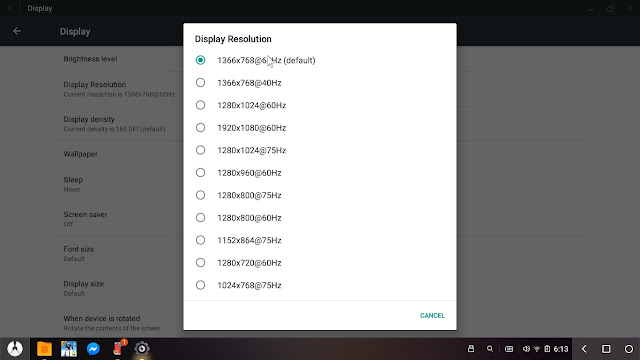


















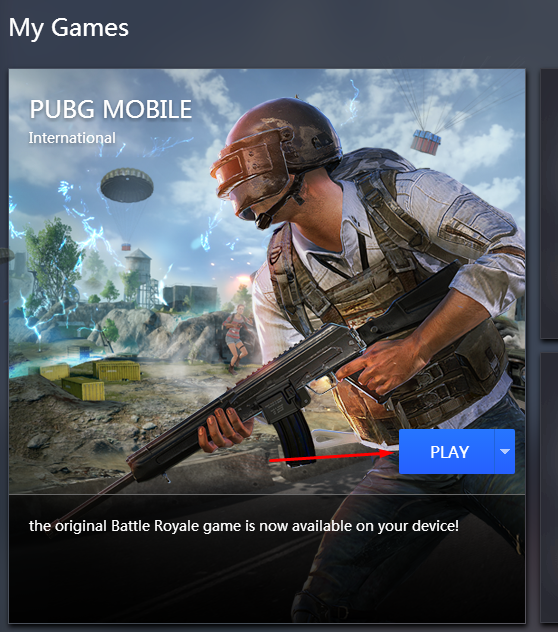









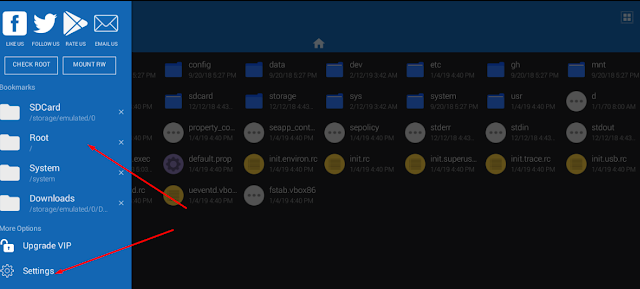
























Tencent Gaming Buddy
ReplyDeletethank you so much
ReplyDeleteHi
ReplyDeleteI use your Method To Collect All loading images From season 2 until now
But I just deleted them all by mistake
I wanted to know that you also gathered everyone to send them to me
Please