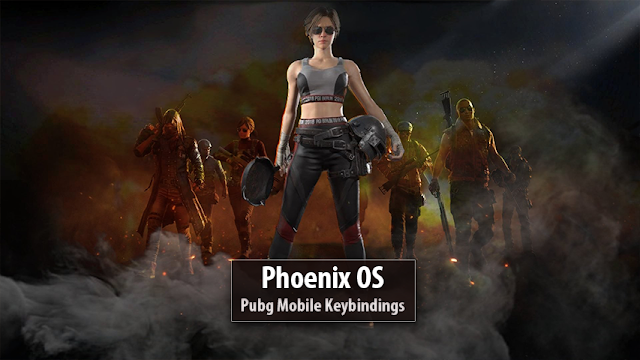
When you play Pubg Mobile on Phoenix OS the default keybindings are kind of hard to use or not as efficient as in Tencent Gaming Buddy. So we have to manually edit the keys to be able to play the game comfortably. It might sounds like a hassle but it definitely is worth the trouble because of how good Pubg perform on this OS.
Now if you ask me what are the best keybindings to use, the answer is there are no best way of customizing your keys and it depends on what you are comfortable with. But.. I can give you a general idea or a good combination of keys and control layout to use. The keybindings I'm sharing with you are the ones that I use and It is pretty comfortable to use and has great results thus makes it easy for you to win games.
There is a app called Game helper pre-installed inside PhoenixOS and it allows you to bind mose and keyboard to games as you desire. It also has default set of keys already set for pubg. So in theory you could just open the game and play without ever having to edit the keys. But as I said before they are not very comfortable to use and have some features missing.
So lets begin the tutorial. First open Pubg and wait for it to load into the main menu. You will notice there is a Blue button hanging from the top of the screen. You have to click that. That is the Game helper app. It should look like this.
 |
| Game helper inside pubg mobile |
Now click the first button there and make sure you have set it to keyboard like this.
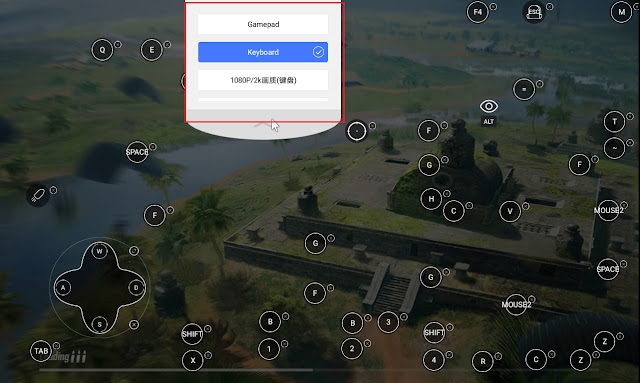
And then click on the gear icon and change the Shoot Mode Shortcut. This is the key to unlock mouse cursor in game. You will be using this a lot for looting changing guns scopes attachments and more. You used Ctrl key to do this in Tencent Gaming Buddy. So you can use Ctrl for this. I have used middle mouse button click for this because it is the fastest key that I have access to. If your middle mouse is easy to use you can use it. Or if you have some additional keys on your mouse that is easy to press, use that.
 |
| Mouse pointer unlock key |
Also you can set Button Opacity all the way down if the on screen key display is annoing. How ever until you get familiar with the keys I recommend you keep this transparent(low). POV Speed is the camera speed of the game. Adjust this to what you are comfortable with.
While you are there, scroll down a little bit and click this second radio button to make it so that when you click 0 (zero) key on your keyboard, game helper will open rather than you clicking on the blue button all the time.
 |
| Set zero key shortcut to open the Game Helper |
Then Press the gray arrow there and blue correct mark button to save and exit the settings.
Before starting to set keybindings. Make sure you have this options set on basic settings. Because we need peak and quick scope switch to be set.
 |
| Basic settings |
And vehicle control must be set to 2nd option like this.
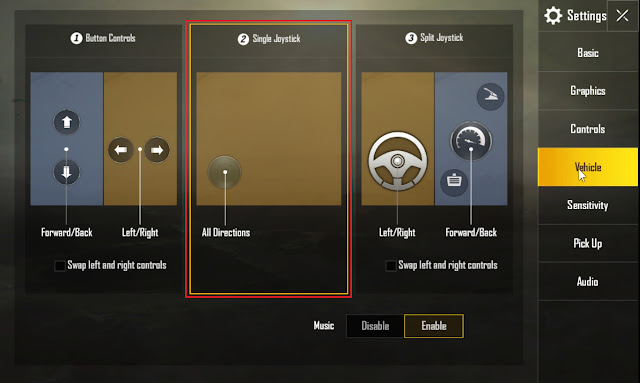
Now its time to set the keybindings. First go to the settings and select 3rd box like in the picture below and then click customize.
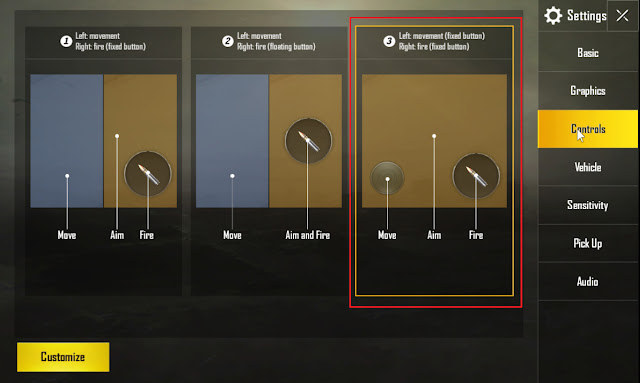
And you will get something like this. Now arrange all the buttons as in the next 2 pictures bellow. You can see that some of the parts like vehicle controls and door controls are on top of each other so we can use same key to do both of the activities without having to use an extra key. You can see the exit from vehicle key and open dead bodies loot key is also stacked too. We do this because there is a limit of 4 instances for using the same key in different positions. That means for example you can use F key in 4 places.
Now press 0 to open game helper to get this screen bellow.
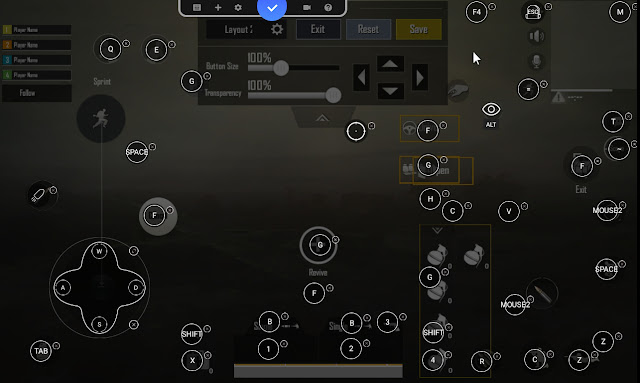
Then click on the + button and you will open this.
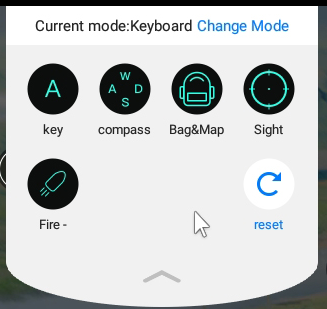
Now you going to have to delete all the keys by clicking the little cross x buttons on the keys until you have no keybindings there. And then add all the keys, compass, sight, fire and 1 bag key for the settings button. Use normal keys for backpack and map to avoid some complications that I'm not going to mention here. After you have somewhat similar screen to this picture bellow, press the blue right mark button and exit from settings.
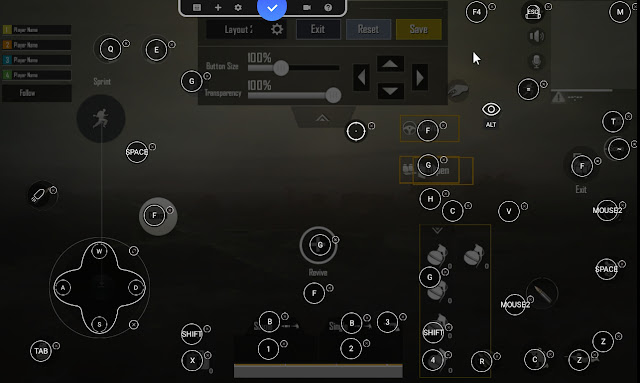
Now go into training mode to further adjust and re position some of the icons. you can find training mode button under match start button.
Once you load into the game, grab all the gear you would use in a game and head to the place where all the vehicles are parked.
Now stand near a car and make sure you have set both of the get in vehicle keys. If they are out of place make sure to adjust them until they are working.
Now grab a bike first and go somewhere safe to avoid other people messing up the process. This is how the keys will look once you are in game.
 |
| Overall look of the keybindings in game |
Make sure everything in place. Now jump into the bike again and set and adjust bike control keys as in this picture.
 |
| Bike controls |
Once you have set bike controls, go back to vehicle area and grab a car. Then go back to the safe place and set or adjust vehicle controls as in this images bellow.
 |
| Driver seat vehicle controls |
 |
| Passenger seat vehicle controls |
Jump out and see if the chat controls and scope switch is working fine.
 |
| Chat controls |
 |
| Quick scope switch controls |
We are almost done. But there are few more things to take care of. Start a solo match and while in plane. Set the jump key as in this image.
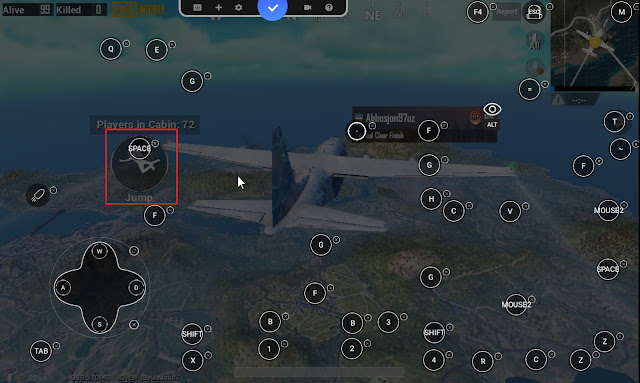
Then proceed to jump somewhere safe and make sure the controls below are set properly.
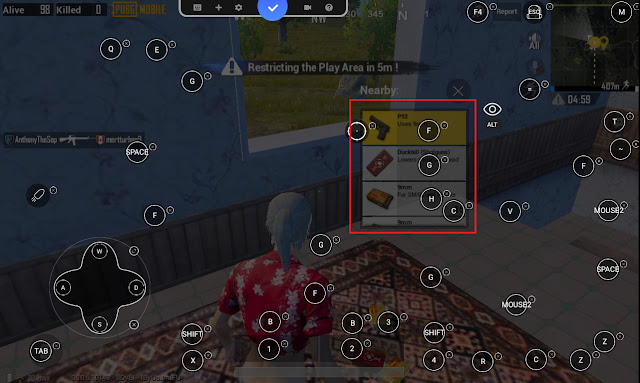
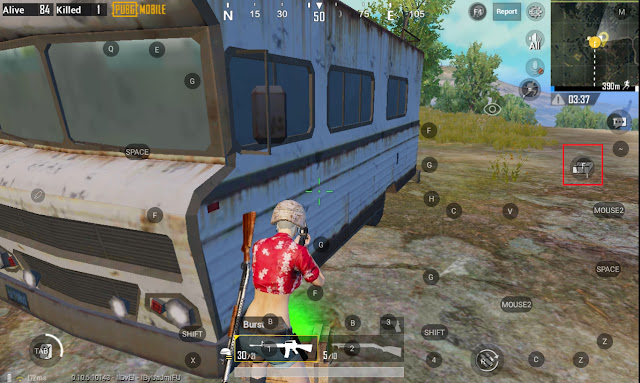
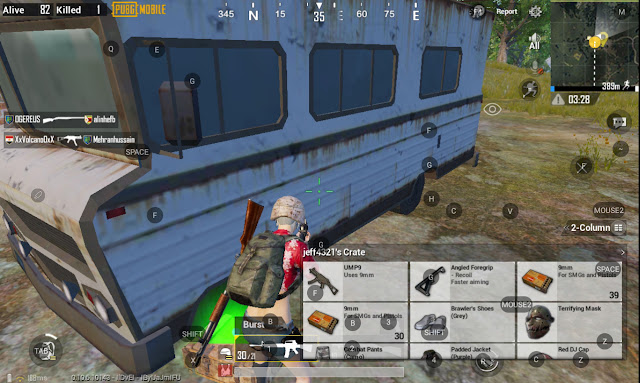
Now if your gun switch buttons and loot box area is colliding with each other, consider moving Exit vehicle button and open loot box button Up a little until the loot box area not coming in contact with weapon switch keys as this.
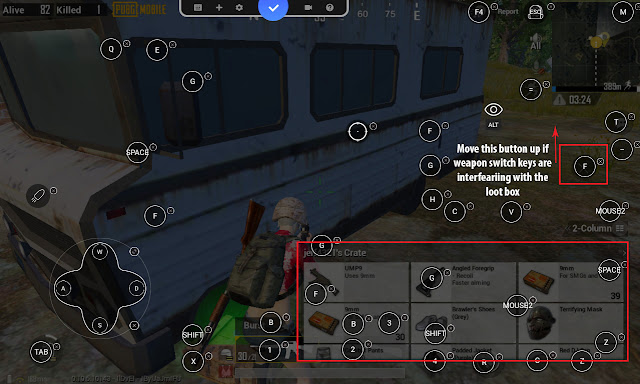
Well this will give you a head start in making your key bindings as comfortable as possible for you. You can play around with this and make changes as you go.
I hope this helps you and if you have any question regarding anything phoenix os or pubg mobile. Ask away in the comment section. Have a nice day and see you on the next tutorial soon!
I want scroll buttons to enable to switch the guns
ReplyDelete+
DeleteAny hope for zoom in/out for maps and scope by moese scroll? AND num keys for all types of meds and greneds?
ReplyDeleteThanks. But how do I switch between game mode without mouse cursor.
ReplyDeleteMouse middle button not working. But Tab is assign. How to change that please
ReplyDelete